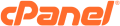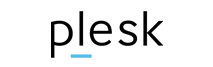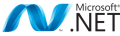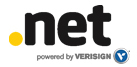



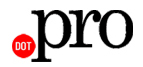
Our hosting is powered by high-performance servers with 99.9% uptime, ensuring your website stays fast and accessible at all times. With SSD storage, robust firewalls, and DDoS protection, we provide a secure and reliable foundation for your online presence.
Stay ahead with cutting-edge hosting technology! We use the latest PHP versions, LiteSpeed servers, free SSL certificates, and automated backups to keep your website running smoothly. Our one-click WordPress installation and developer-friendly tools make hosting effortless.
Our team consists of passionate tech experts who are always ready to assist you. We combine deep technical knowledge with genuine care to solve your hosting challenges efficiently. We bring fresh ideas, quick solutions, and a customer-first approach to ensure you get the best hosting experience possible.
At FogHosted, we’re revolutionizing affordable web hosting—because high performance shouldn’t come with a high price tag. While others cut corners to offer "cheap" hosting, we deliver enterprise-grade infrastructure at prices anyone can afford.
At FogHosted, we believe web hosting should be effortless, transparent, and stress-free. No confusing setups, no surprise charges—just smooth, straightforward hosting that lets you focus on what really matters: growing your online presence.
At FogHosted, we don't just provide hosting services – we forge strategic partnerships that fuel your digital success. Your online growth is our greatest reward, which is why we combine cutting-edge infrastructure with white-glove service to create exceptional experiences that keep you thriving.

We've got the perfect hosting plan for your next server, site, app, platform, or blog - all backed by your award-winning 24/7 support.
The perfect starting point for growing an online presence.
The perfect starting point for growing an online presence.
The perfect starting point for growing an online presence.
The perfect starting point for growing an online presence.
The perfect starting point for growing an online presence.
The perfect starting point for growing an online presence.
The perfect starting point for growing an online presence.
The perfect starting point for growing an online presence.
The perfect starting point for growing an online presence.
The perfect starting point for growing an online presence.
The perfect starting point for growing an online presence.
The perfect starting point for growing an online presence.
The perfect starting point for growing an online presence.
The perfect starting point for growing an online presence.
The perfect starting point for growing an online presence.
The perfect starting point for growing an online presence.
The perfect starting point for growing an online presence.
The perfect starting point for growing an online presence.
The perfect starting point for growing an online presence.
The perfect starting point for growing an online presence.
The perfect starting point for growing an online presence.
The perfect starting point for growing an online presence.
The perfect starting point for growing an online presence.
The perfect starting point for growing an online presence.
The perfect starting point for growing an online presence.
The perfect starting point for growing an online presence.
The perfect starting point for growing an online presence.
The perfect starting point for growing an online presence.
The perfect starting point for growing an online presence.
The perfect starting point for growing an online presence.
The perfect starting point for growing an online presence.
The perfect starting point for growing an online presence.
The perfect starting point for growing an online presence.
The perfect starting point for growing an online presence.
The perfect starting point for growing an online presence.
The perfect starting point for growing an online presence.
The perfect starting point for growing an online presence.
The perfect starting point for growing an online presence.
The perfect starting point for growing an online presence.
The perfect starting point for growing an online presence.
The perfect starting point for growing an online presence.
The perfect starting point for growing an online presence.
The perfect starting point for growing an online presence.
The perfect starting point for growing an online presence.
The perfect starting point for growing an online presence.
The perfect starting point for growing an online presence.
The perfect starting point for growing an online presence.
The perfect starting point for growing an online presence.
The perfect starting point for growing an online presence.
The perfect starting point for growing an online presence.
The perfect starting point for growing an online presence.
The perfect starting point for growing an online presence.
Choose a platform
Our servers and infrastructure are by default protected against denial of service attacks (DDoS).
The RPN is a private network functionality, dedicated and physically separated from your Internet network interface.
Our Dedibox® servers are certified VMWare Ready®.
Almost all our Dedibox® come with a hardware KVM over IP and remote virtual media as standard.
The majority of Dedibox servers support RAID, providing reliability and performance.
Our technical assistance is available 24 hours a day, 7 days a week by ticket and telephone, in French, English and German.