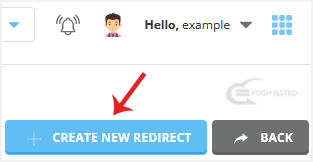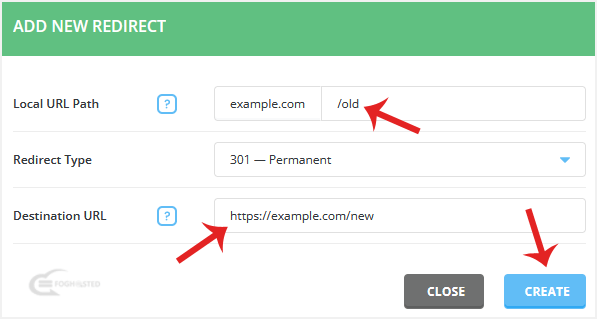- All Products
- Domain
Domain
Search for new domains and register your name before someone else does. .COM domains are just $9.95/yr and include a FREE Private Registration, 400+ TLDs as unique as your business
- Hosting
Hosting
Hosting is what makes your site visible on the web. We offer fast, reliable plans for every need - from a basic blog to high-powered site. Designer? Developer? We have got you covered too.
- Servers
Servers
Hosting is what makes your site visible on the web. We offer fast, reliable plans for every need - from a basic blog to high-powered site. Designer? Developer? We have got you covered too.
- Security
Security
Secure & Protect your Browsing.Automatically scan your website for malware and protect online reputation.Protect your website with daily automated backups.Imporve your Site's traffic and Grow your Business. Get noticed using our drag and drop DIY Site Builder.Automatically scan your website for malware and protect online reputation.Email security,build for you,take back control of your inbox.Secure your site and add trust & confidence for your visitors.With a range of brands,we have the right certificate for all your site security needs.
- Support
Support
We proudly support our many products, and strive to answer questions and empower customers. Professional technical assistance is always available 24-hours a day. Customers can create tickets, access forums and knowledge bases, read FAQ’s and watch instruction
- Company
Company
Foghosted Global Technologies is a hosting, data transport and infrastructure-as-a-service-IaaS company with the best global standard and premium quality infrastructure.
About Company
About us
- All Products
- Domain
Domain
Search for new domains and register your name before someone else does. .COM domains are just $9.95/yr and include a FREE Private Registration, 400+ TLDs as unique as your business
- Hosting
Hosting
Hosting is what makes your site visible on the web. We offer fast, reliable plans for every need - from a basic blog to high-powered site. Designer? Developer? We have got you covered too.
- Servers
Servers
Hosting is what makes your site visible on the web. We offer fast, reliable plans for every need - from a basic blog to high-powered site. Designer? Developer? We have got you covered too.
- Security
Security
Secure & Protect your Browsing.Automatically scan your website for malware and protect online reputation.Protect your website with daily automated backups.Imporve your Site's traffic and Grow your Business. Get noticed using our drag and drop DIY Site Builder.Automatically scan your website for malware and protect online reputation.Email security,build for you,take back control of your inbox.Secure your site and add trust & confidence for your visitors.With a range of brands,we have the right certificate for all your site security needs.
- Support
Support
We proudly support our many products, and strive to answer questions and empower customers. Professional technical assistance is always available 24-hours a day. Customers can create tickets, access forums and knowledge bases, read FAQ’s and watch instruction
- Company
Company
Foghosted Global Technologies is a hosting, data transport and infrastructure-as-a-service-IaaS company with the best global standard and premium quality infrastructure.
About Company
About us